Below are some extracts from our Time Management using Microsoft Outlook manual.
Email Inbox Tips
- The Save Out: Just like I have clothes in my closet that I never wear but refuse to get rid of 'just in case' (hey, you never know when tie-dye is going to make a comeback) I do the same thing with my email. Instead of storing it in your inbox though, just copy and paste the entire email to a word document and file it there for safekeeping. Word docs are designed to be saved and stored but emails are not. There is an emotional attachment to every email in your inbox so get it out of sight so that it’s out of mind.
- Offline Attack: Do not underestimate the power of momentum when responding to emails. Nothing is more emotionally defeating than spending 2 hours in your inbox and having a net gain of only 2 emails completed because responses were coming in as fast as you were sending them out or because you got into a game of 'email tennis' with someone who obviously has more time on their hands than you do. Instead, work 'offline' every single time you answer emails. That way you can focus on what you are doing and you can capitalize on the synergy that comes along with getting into a rhythm of responding.
- Extended Out of Office: When you go out of town for vacation or a work conference, turn your 'out of office responder' for one day longer than you’reactually gone. I’ve found that having an out of office responder on all the time telling people how busy we are just annoys them—and doesn’t stop them from sending us emails. But turning on OOR once in a while really does have a positive effect in causing people to think before firing off an email to you knowing that you’re gone. The magic—which I discovered by accident—is in adding one extra day to it so that you legitimately have a catch-up day to get your feet back under you when you return.
- Multiple Strings: Unfortunately, a large number of people lack what should be required prudence in using the 'reply all' button. Thereforeit's incredible the number of emails in your inbox that will be 'strings.' In other words, you’ll have 10 emails that are all the same conversation. Train your assistant to go through your inbox and delete all email strings except the most recent (careful to include any attachments) or turn on the 'conversations' button in Outlook which consolidates all of them tightly together for you if they share the same subject line. If neither of those tools is available to you then quickly glance at your email list for emails with the same subject line and delete the oldest ones, leaving the newer ones for you to read later. This is a quick way to process several emails all at once.
- Email Date Night: Creating a date night with my wife once a week transformed our relationship. It worked because it was dedicated time together for us focused on just staying in love and doing fun things together outside the house one night a week (a Monday-Thursday).
Create the same protected time every so often with your inbox. It’s astounding how much you can get accomplished in four uninterrupted hours of office time. So rather than trying to 'catch up' on your mobile phone while you’re walking between rooms at home or on your laptop while watching TV and having 'family time,' see if you can negotiate your family schedule to allow you one night a week (more or less as needed) where you can have a dedicated work night. With our coaching clients we’ve found that most families have no problem allowing mom or dad 'a work night' and they can easily plan around it. What creates tension at home is when Mommy or Daddy is constantly on their smart phone every night and everywhere they go because it feels to everyone as though they are working 'all the time.'
- Scan and Flip: When you sit down to finally catch up on email, work with a 2-minute drill. Per #2 above you should be offline and start to build momentum by first tackling any emails that can be processed and completed in less than two minutes. If it will take longer than two minutes to deal with then skip it for now and just continue scanning—get through the easy ones first. Then once you get to the bottom of your inbox (you will likely have made a large dent) 'flip' your emails so that the oldest are at the top and the newest are at the bottom. Why? Because one of the biggest reasons why your inbox grows and grows is because it’s built on top of a pile of things you’ve been procrastinating on. Yes, one of the biggest causes of overwork is delaying in making decisions on yesterday’s stuff! Force yourself to do it, delegate it, or delete it and pull the rug out from underneath your other emails. By eliminating the base of emails at your inbox you’ll find that it’s less likely to pile up on top of itself.
- Learn the 'let go': Truly one of the most substantial growth areas for me in managing my office work was learning to let go of my own deep-rooted desire to share my opinion on everything. In my mind it may seem as though things won’t survive without my 'infinite wisdom' but in reality very few things are as important as their initial impression leads us to think. And even fewer items yet will be handled significantly different in our organization solely because of my one additional insight. People are generally capable of making good decisions and often things end up being better than they would’ve been had I stuck my nose in it. This mental shift in your attitude will show up pragmatically in your inbox by you learning to enjoy the delete button—without needing to share a response. It’ll be hard at first but once you get used to ityou’ll never look back and your inbox will thank you.
Email, like any other part of business, requires a strategy. Because the business landscape and the personalities within it are ever-changing so too must be your strategies. Einstein said 'We can’t use the same level of thinking that created this problem to try and solve the problem.' So while there may not be any perfect solutions to your inbox, hopefully these will help move you down the path. And if you have any other good ideas... whatever you do, please don’t email me.
- Sort Your Inbox by Sender: Sorting mails by who has sent them has several advantages: you can get rid of multiple irrelevant messages (whether from a person, a newsletter, or a notification service) without reading them all. That leads to some very speedy bulk deletion.
- Use Conversation view: Conversation view is a new feature in Outlook 2010 that threads together all e-mail messages in a particular conversation among two or more people. The conversation includes sent and received messages so that you can easily see the whole conversation at a glance. Turn on Conversation view by clicking the View tab and clicking Conversations. Choose Show Messages In Conversations to get started. You can also set other options, such as Always Expand Conversations, in the Conversations list to set up the conversation display the way you want it.
- Don't Check Email first thing in the morning: Another tip is a common one: don't check your email in the morning. There are various reasons why this could be a bad idea: it starts your day with other people's priorities; it can take up more time than you expect, or it can distract you from doing 'real' work. Scott’s reasoning is that morning email replies show people that you're available at that time, and encourage them to send you emails and expect replies on future mornings.
Email is certainly the most commonly used communication tool and one of the biggest time wasters when used inefficiently. People use the telephone less and very few rely on face‐to‐face communication. The average person can receive hundreds of emails in one day.
Just remember, the more emails you send, the more you will receive.
- Minimise your email from the screen to avoid looking at it throughout the day. Check it at intervals during the day, and try to keep this to 3 times, with reaction time planned.
- Don’t use email as a substitute for conversation because you will tie up endless amounts of time.
- Use your “out of office” facility and encourage people to speak to you rather than sending an email. E.g. I’m away from my desk until Thursday and will not be able to reply to your message.
- Do not “overuse” your priority flag. You may cry wolf too many times and recipients may not respond to your urgent message when it is actually urgent.
- Turn off the email Pop‐up alert and noise.
- And preferably, close it down when not in use.
Appropriate use of email is as follows:
- One word or short answers
- Approval or disapproval
- Forwarding vital information to appropriate parties
- Articles, reports, outlines and guidelines that have been specifically requested by the recipient
- Updated information
Email should not be used for complex information, new ideas, obtaining agreement, emotional messages and material that have a strong personal impact on the recipient.
Other topics to consider:
- Two Minute Rule
- Schedule Inbox checking times
- Conditional Formatting rules
- Templates
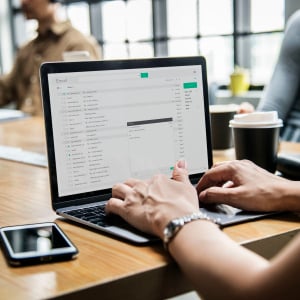

![]()
![]()
![]()
![]()
![]() Excellent
Excellent