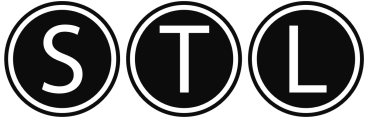98.6% Of all customers recommend us, we're so confident about our results we publish all reviews and stats
View Live Stats View ReviewsHints and tips home » Flash hints and tips
Flash hints and tips
Copy to Grid
If you want to work with a lot of te same images/pictures on the same page, you should copy the first image/picture in to the Macromedia Flash application and move it to the top left hand corner. Then click insert and go to assistants and then select copy to grid.
This will open up the copy to grid window. Enter in all of your required grid size details and click ok.
When this is done the image/picture should copy into every grid cell whith the flash page
Permalink (link directly to this tip). Added by David, 12 Dec 2006
Understanding Flash Part 1
Flash is a very useful graphical tool that can be used to creat website, games, video clips and much more.
There are three main area to the Macromedia Flash program, these are:
The timeline area
The stage area
The tool palette
These the the most vital areas within flash and you should learn them in the order written.
The timeline is as it sounds a timeline, its purpose is to enable you to have specific events take place at certain points in time. For example a cat to move its tail after a period of time.
The stage area, this is the main area of the screen where the graphical elements are created and placed.
The tool palette, this is the area where all of the tools that are available to you reside.
As mentioned before these are very important areas within Flash and you should spend time to understand these areas before you try and progress with complex tasks using Macromedia Flash
Permalink (link directly to this tip). Added by David, 12 Dec 2006
Part 2: Scenes
Flash, much the same as movie production uses scenes. So whilst using flash you will need to use and understand scenes.
When you open Macromedai flash 8 or flash mx, you will be working in scene one, this means that if you do not add any more scenes your flash work will only have one scene, you can however add as many scenes as you like. You need to think of this very carefully as you will need to decide when to add a new scene, if you think of it in terms of movies, if you go from a car chase to a hospital then these are clearly different scenes. In terms of websites each page would be a different scene. So a new scene needs to be added when there is a significant change in the content of what you are creating. This would also include the backgound colour changing from blue to red.
You may not need to use multiple scenes for everything that you do, but it is very important to know what they are and how to use them.
Permalink (link directly to this tip). Added by David, 12 Dec 2006
Part 3: Layers
Layers are a vital part of all graphics programs, If you have ever used photoshop then you will have already experienced layers. Layers are a way of creating images with muliple items/pictures/background colours/text in them. Basically you have one item per layer. A good example for flash would be if you want a blue background, with some snow on the ground and a snowball that moves around. The blue background would be on one layer, the snow would be another layer and the snowball would be on a third layer. The main difference with macromedia flash is that would have the timeline which was mentioned in part one, and you get a completely new/seperate timeline for every layer within flash.
Having seperate layers all with there own timeline means that you are able to create a moving or active object on each seperate layer and you only need to worry about the timeline for that object within its own layer.
This again is one of the major areas within flash and should be learn sooner rather than later as otherwise you will get stuck when trying to create slightly more complex items.
Permalink (link directly to this tip). Added by David, 12 Dec 2006
Part 4: Frames
Each scene can be divided up into layers, each of these layers is divided up into frames.
A frame is simply a snapshot ini time, if you look at the timeline for each layer, they are split up into small blocks. So each block is a frame. As the timeline progresses it moves through each frame.
The use of frames enables you to create movements within the layer. So for each frame you can change minor things. For example if you had an elephant moving its trunk upwards, within each frame you would need to move the trunk very slightly, so that when the Flash movie is played so will see the trunk moving upwards.
Each layer is treated seperately remember, so each layer can have moving events throughout its timeline, using frames.
Permalink (link directly to this tip). Added by David, 12 Dec 2006
Part 5: Keyframes
This moves on from part 4 about frames. A keyframe is a frame where a major event takes place, this could be something like a change in shape, or using the elephant example when the trunk reaches its highest point, you could use a keyframe to signify, the start of the movement down, and then when the trunk finishes its movement you would use another keyframe.
Basically a keyframe is used where there is a major chnage in the movement or action that is taking place within your flash movie.
Again this is a slightly more advanced feature, but it is something that you should really get to grips with as keyframes are essential in flash animation.
Permalink (link directly to this tip). Added by David, 12 Dec 2006