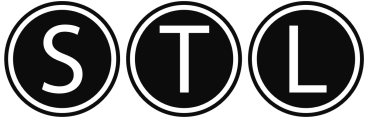98.6% Of all customers recommend us, we're so confident about our results we publish all reviews and stats
View Live Stats View ReviewsHints and tips home » Power BI hints and tips
Power BI hints and tips
Data Cleaning and Transformation
Ensure your data is clean and well-structured before importing it into Power BI. Use Power Query Editor to clean and transform your data. This tool allows you to perform various operations like filtering, merging, and reshaping data, ensuring it's in the right format for analysis.
Permalink (link directly to this tip). Added by Rich, 12 Jan 2024
Master DAX (Data Analysis Expressions)
DAX is the formula language used in Power BI for creating custom calculations and aggregations. Invest time in learning DAX to unlock the full potential of Power BI. Understand functions like CALCULATE, FILTER, and SUMX, as they are fundamental for creating complex calculations and measures.
Permalink (link directly to this tip). Added by Rich, 12 Jan 2024
Utilize Relationships Effectively
Establish clear and meaningful relationships between tables in your data model. Proper relationships enable Power BI to navigate and aggregate data accurately. Pay attention to cardinality and cross-filter direction when setting up relationships to ensure the results align with your analytical requirements.
Permalink (link directly to this tip). Added by Rich, 12 Jan 2024
Create Interactive Dashboards
Build interactive dashboards by leveraging features like slicers, drill-through, and bookmarks. Slicers allow users to filter data dynamically, while drill-through enables detailed exploration of specific data points. Bookmarks help you save the current view, making it easy to switch between different states of your report.
Permalink (link directly to this tip). Added by Rich, 12 Jan 2024
Scheduled Refresh and Power BI Service
If you're using Power BI Service, set up scheduled refresh for your datasets. This ensures that your reports are always up-to-date with the latest data. Understand the refresh limits imposed by Power BI Service and optimize your data model and queries to stay within those constraints.
Permalink (link directly to this tip). Added by Rich, 12 Jan 2024
Master the Power BI Custom Visuals
Power BI offers a variety of custom visuals created by the community and Microsoft. Explore these visuals to enhance your reports and dashboards. Whether it's a custom map, a timeline, or a unique chart type, custom visuals can add significant value to your visualizations.
Permalink (link directly to this tip). Added by Rich, 12 Jan 2024
Implement Row-Level Security (RLS)
If your reports contain sensitive information, implement Row-Level Security to control access to data at the row level. RLS allows you to define rules that restrict data access based on user roles, ensuring that each user sees only the relevant data according to their permissions.
Permalink (link directly to this tip). Added by Rich, 12 Jan 2024
Optimize Report Performance
Pay attention to report performance by optimizing your data model and report design. Use the Performance Analyzer tool to identify bottlenecks in your report and improve loading times. Techniques such as using summarisation, avoiding unnecessary visuals, and optimizing DAX queries contribute to a faster and more responsive report.
Permalink (link directly to this tip). Added by Rich, 12 Jan 2024
Explore Power BI Templates
Take advantage of Power BI templates to streamline report creation. Templates allow you to reuse custom layouts, themes, and configurations across multiple reports. Create templates for consistent branding or industry-specific reporting standards, saving time and maintaining a cohesive look across your organization's reports.
Permalink (link directly to this tip). Added by Rich, 12 Jan 2024
Stay Updated and Engage with the Community
Power BI is continually evolving, with new features and updates being released regularly. Stay informed about the latest enhancements by regularly checking the Power BI blog and community forums. Engaging with the Power BI community provides opportunities to learn from others, share your experiences, and get insights into best practices.
Permalink (link directly to this tip). Added by Rich, 12 Jan 2024
General Shortcuts
Ctrl + S: Save the report or dashboard.
Ctrl + Z: Undo the last action.
Ctrl + Y: Redo the last undone action.
Ctrl + C: Copy selected items.
Ctrl + X: Cut selected items.
Ctrl + V: Paste copied or cut items.
Ctrl + A: Select all items.
Ctrl + N: Create a new report or dashboard.
Permalink (link directly to this tip). Added by Rich, 12 Jan 2024
Query Editor Shortcuts
Ctrl + E: Open or close the Query Editor.
Ctrl + F: Find within the Query Editor.
Ctrl + H: Replace within the Query Editor.
Ctrl + D: Duplicate selected query.
Ctrl + ; (semicolon): Insert a step to create a custom column.
Ctrl + M: Enter the formula bar for the selected step.
Permalink (link directly to this tip). Added by Rich, 12 Jan 2024
Data Model Shortcuts
Ctrl + Shift + L: Create a relationship between tables.
Ctrl + K: Create a new calculated column.
Ctrl + Shift + N: Create a new table.
Ctrl + Shift + K: Create a new measure.
Ctrl + D: Duplicate selected table or measure.
Permalink (link directly to this tip). Added by Rich, 12 Jan 2024
Report and Visualization Shortcuts
Ctrl + Shift + P: Enter or exit Presentation mode.
Ctrl + Shift + V: Toggle between different visualization types.
Ctrl + G: Group selected visuals.
Ctrl + Shift + H: Hide or unhide selected visuals.
Ctrl + Shift + L: Lock or unlock selected visuals.
Permalink (link directly to this tip). Added by Rich, 12 Jan 2024
Navigation Shortcuts
Ctrl + Left Arrow/Right Arrow/Up Arrow/Down Arrow: Move selected object in the respective direction.
Ctrl + Shift + Left Arrow/Right Arrow/Up Arrow/Down Arrow: Resize selected object in the respective direction.
Ctrl + Shift + Up Arrow/Down Arrow: Bring forward or send backward the selected object in the report layer.
Permalink (link directly to this tip). Added by Rich, 12 Jan 2024
Page and Tab Shortcuts
Ctrl + Page Up/Page Down: Navigate between pages.
Ctrl + T: Create a new page.
Ctrl + Shift + F10: Toggle between fields pane and report canvas.
Permalink (link directly to this tip). Added by Rich, 12 Jan 2024