Master Microsoft PowerPoint and transform your presentations from good to great. We'll equip you and your team with the skills to design, deliver, and captivate any audience.
Our face-to-face and online PowerPoint training courses are available in London and UK-wide. With over 171,808 people trained in Microsoft Applications since 2001, we have a proven track record of excellence.
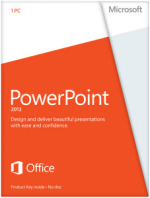












Our team provides hands-on, context-rich practical work-shops. They draw upon their considerable real world experience to deliver learning that is valuable and relevant with immediate impact/ROI.
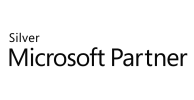
This course is ideal for professionals who want to enhance their PowerPoint presentation skills. Typical attendees include business analysts, marketing executives, administrators, and anyone who regularly creates or delivers presentations.
Attending a PowerPoint training course helps you create more engaging and effective presentations with greater confidence.
You’ll learn practical techniques to save time, improve productivity, and communicate your ideas clearly—whether you’re new to PowerPoint or looking to sharpen your existing skills. The course is designed to make your day-to-day work with presentations smoother and more impactful.
Our PowerPoint courses in London are delivered in an instructor-led, hands-on classroom format. You'll learn alongside peers, with expert guidance and plenty of opportunities for practical application-mirroring the approach of leading PowerPoint presentation courses.
Yes, every participant receives a certificate of achievement, which can be added to your professional development record. This is standard across our advanced PowerPoint training London and all PowerPoint training courses London.
Absolutely. We offer on-site PowerPoint training courses in London and across the UK, ensuring minimal disruption to your business. All we require is a suitable training space.
Yes, our virtual sessions are interactive and led by expert trainers, giving your team the same high-quality experience as in-person PowerPoint training courses London.
Yes, we specialise in bespoke PowerPoint training, tailoring content to your workflows and KPIs. We can even incorporate your real-world data into the exercises for maximum relevance.
We guarantee no course cancellations, offer one of the most comprehensive public schedules for PowerPoint courses in London, and provide post-course support for 24 months. Our trainers are industry experts, and our venues include premium facilities and restaurant lunches are provided in close proximity.


Citigroup
Vice President
D.P.
Top-quality training by friendly instructors in good venues
"I've done several courses with these guys, including Advanced Excel and PowerPoint. The days are well organised and they lay on a great lunch, too. Their tutors are always lively and engaged with attendees. I thoroughly recommend their services."
Below are some extracts from our PowerPoint manuals.
This module will cover some of the specific tasks you can do using the new Backstage view. First, it is important to save your work regularly to protect your work. The Backstage view allows you to open an existing file from anywhere on your computer or network. You can also easily open presentations you have recently opened. This module will also cover creating a presentation from a template. Finally, this module discusses how to close a presentation when you have finished working on it.
The Backstage view returns to the background after the each operation is complete.
The Backstage view includes the Save and the Save As commands.
PowerPoint will remind you to save your presentation if you attempt to close it without saving it first.
Use the following procedure to save a presentation.
The Backstage view includes the Open command, which allows you to open a presentation from any location on your computer or network.
Use the following procedure to open a presentation.
The Backstage view includes the Close command, which allows you to close a presentation without closing PowerPoint.
Use the following procedure to close a presentation.
Templates help to save time when creating a presentation. They can also provide consistency across several related presentations. The New tab of the Backstage View provides links to several different templates. Some templates are created by Microsoft, while others are submitted by the community.
You can use or download these templates at any time. The new presentation can be modified to suit your needs.
Use the following procedure to create a blank document from an Office.com template.
The Recent tab of the Backstage view allows you to quickly open a presentation you have recently used, without having to go through the Open dialog box.
The Recent Presentations list includes the name and file location of the last several presentations you have opened.
Use the following procedure to use the Recent Presentations list.
PowerPoint opens the selected presentation, and the Backstage view returns to the background.
This module will explain how to work with tables in PowerPoint. You’ll learn how to add tables to your presentation and add text to the table. You’ll also learn about the Table Tools tab. This module explains how to modify rows and columns. Finally, you’ll learn how to format a table, so that it looks just like you want it to.
PowerPoint makes it easy to quickly add a table with the correct number of columns and rows just by highlighting them in the Insert Table tool.
Use the following procedure to insert a table.
Powerpoint inserts the table on the slide.
You can click anywhere in the table and begin typing to add text. You can also paste the contents of the clipboard into a table cell.
Use the following procedure to add text to a table.
You may have noticed the Table Tools tabs that appear when you inserted your table. These contextual tabs are used throughout Office 2010/2013. The appropriate tab appears, depending on which type of object you are using.
When PowerPoint inserts a table, it uses default settings to determine how wide or tall to make the columns and rows. You can easily adjust the rows and columns by dragging them to a new width or height. You can add or remove rows or columns at any time.
Use the following procedure to modify rows and columns.
Use the following procedure to insert a row.
Use the following procedure to delete a column.
PowerPoint includes a number of pre-defined styles to format your table. Alternatively, you can define your own shading, borders, and other effects. The Table Style options allow you to draw attention to your information in different ways.
Use the following procedure to format a table.
| PowerPoint Intermediate Advanced | 20 Jan 2026 - £279, 23 Mar 2026 - £284, 22 May 2026 - £254, 22 Jul 2026 - £245, 21 Sep 2026 - £245, 20 Nov 2026 - £245, and 12 more events |
| PowerPoint Introduction | 26 Jan 2026 - £279, 19 Mar 2026 - £286, 11 May 2026 - £260, 2 Jul 2026 - £245, 20 Aug 2026 - £245, 12 Oct 2026 - £245, and 12 more events |
Call for assistance
We will call you back