Face to face / Online public schedule & onsite training. Restaurant lunch included at STL venues.
From £750 List price £1100
This two day Power BI course is ideal for those looking to grasp the complete Power BI workflow, from sourcing data, modelling the data to creating and sharing data visualisations.
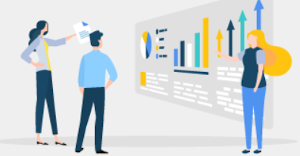
An advanced knowledge of MS Excel (Lookups and Pivot Tables) and a Pro Licenses to sign in to Power Bi Desktop 64 bit. Only need to learn how to create and share reports? Then just attend our “Power BI Reporting” course.
Introducing the Power BI Ecosystem
Desktop, Service and Mobile
Installing and setting up Power BI
Getting started with Power BI Desktop
Visualisation and Fields Panes
Create visualisations with Report View
Sort and format data with Data View
Power BI Desktop and Data sources
How to import from various data sources
Connectivity with MS Office apps - Excel, Access
Using other data sources such as databases and CSV Files
Power BI Desktop to create Data Models
Getting to grips with the Data Model
Using the Relationship View
Many-to-one relationships
Filter propagation
Power BI Desktop for Visualisation Workshop
Adding visualisations to Report Canvas
Managing visualisation relationships
Drill Down and Drill through techniques
Use of Hierarchies
Importing and using custom visualisations
Power BI Desktop and Introduction to DAX
Custom calculation and the Data Model
Calculated Columns and Measures
Evaluation Context
CountRows and DistinctCount Functions
SUMX and CALCULATE
Time Intelligence functions
Power BI Desktop and Queries
Data import and the role of Queries
ETL: Extract, Transform and Load
Data transformations
Using Applied Steps
Query Parameters
Power BI Service Publishing
Report publishing to PowerBI.com
Dashboards
Quick Insights
Data searching with Q&A
Power BI Service and Importing Cloud-based Data
OneDrive
Azure SQL Websites and Databases
Power BI Service and Excel PowerPivot
Creating a PowerPivot Data Model
Import data from PowerPivot to Power BI Desktop
Using PowerPivot data to create visualisations in Power BI Desktop
Sharing Data with Power BI
Share interactive Power BI dashboards
Share through Power BI, PowerPoint, the web and other mediums
Role Level Security
Refreshing Data
Refreshing data manually
Scheduled Refresh
Personal Gateway
Enterprise Gateway
Power BI on Mobile Devices
Meeting different mobile clients' requirements
Setting the design to Portrait view
Arguably, the most experienced and highest motivated trainers.
Training is held in our modern, comfortable, air-conditioned suites.
Modern-spec IT, fully networked with internet access
A hot lunch is provided at local restaurants near our venues:
Courses start at 9:30am.
Please aim to be with us for 9:15am.
Browse the sample menus and view joining information (how to get to our venues).
Available throughout the day:
Regular breaks throughout the day.
Contains unit objectives, exercises and space to write notes
Available online. 100+ pages with step-by-step instructions
Your questions answered on our support forum.
|
|
University of London

Jamal Ahmed,
Business Intelligence Analyst
Service is excellent, excellent teams, very helpful. Training very good, understood most of the things, understand what I presonally need to work on. Will do that on my own time.
Power BI Modelling, Visualisation and Publishing
Ascot Underwriting Holdings Ltd

Alex Hemingway,
MI Analyst
Felt comfortable asking questions, everyone got a good level of attention and help with any questions/issues that they had.
Power BI Modelling, Visualisation and Publishing
HKA Global

Millissa Peter,
Director - Claims & Advisory
The course was very informative. Jens is passionate and very knowledgeable on the subject matter. Would highly recommend to all interested in improving their capabilities in PowerBI.
Power BI Modelling, Visualisation and Publishing
You'll work end-to-end across the Power BI workflow over two days: importing data, modelling with relationships and introductory DAX, building insightful visuals, and publishing to the Power BI Service so users can view and interact on any device.
This course is ideal for professionals who want to move beyond spreadsheets and deliver robust dashboards-such as analysts, finance teams, BI & data roles, operations and data-savvy managers seeking practical Power BI training that covers modelling through to sharing.
You'll get the most from the course if you're confident with Excel lookups and PivotTables. Training uses Power BI Desktop (64-bit); to publish and share in the Service you'll need access with a Power BI Pro licence.
Choose face-to-face for Power BI visualisation London, online, or onsite at your offices. Face-to-face public courses include a restaurant lunch at STL venues; public course days typically start at 09:30 (please aim to arrive by 09:15).
Yes. We deliver onsite or near-site training UK-wide and can tailor content to your datasets, governance model, and reporting standards so your team applies learning immediately.
You can reschedule online in seconds, even up to 4pm on the day. Fees vary by notice period; full details are in our Rescheduling & Cancellations and Terms & Conditions pages.
Yes-STL public courses are never cancelled, so you can book your dates with confidence.
After attending you'll have 24 months' access to trainers via our support forum-perfect for real-world follow-up questions as you learn Power BI on the job. Many delegates next take Power BI DAX to deepen calculations.
| Next date | Location | Price |
|---|---|---|
| Tue 9 Dec | Bloomsbury | £950 |
| Thu 8 Jan | Bloomsbury | £950 |
| Mon 19 Jan | Online | £975 |
| Wed 28 Jan | Bloomsbury | £975 |
| Thu 12 Feb | Online | £975 |
| Thu 26 Feb | Bloomsbury | £975 |
And 32 more dates...
Loading content...

![]()
![]()
![]()
![]()
![]() Excellent
Excellent
Mott MacDonald
Data Engineer
The 2-day Power BI course I attended was the best software training event I have attended.
"The trainer, Jens, was obviously hugely passionate and knowledgeable about the software. His examples and exercises really helped to solidify my existing understanding (self-taught) and provided a lot of 'ah-ha' moments revealing certain software features. His anecdotes of real-life scenarios helped to break the course up also.
The two days felt very efficient and covered just the right amount of content. I would recommend this course for others in my position who already have familiarity with the software and want to build their skill base. It would be better to do a short introduction that STL offer if you do not already have any Power BI knowledge.
Lunch at the local Italian restaurant in Bloomsbury was very nice too, lots of comments the portions were BIG.
The course also provided a huge reference manual for my future use and a support forum for 2 years which I anticipate will come in very useful as I already have a list of new questions to ask since completing the course."
Tutorials and discussions on MS Office
MS Office tips to save you time
MS Office shortcut keys for all versions
Handy info on industry trends
Latest news & offers
Loading content...
Below are some extracts from our Power BI Modelling, Visualisation and Publishing manual.
·
Desktop, Service and Mobile
·
Installing and setting up Power BI
·
Power BI Desktop is a tool created by Microsoft as part of its BI (Business Intelligence) toolset. Other tools include Excel, SQL, SharePoint and various reporting services. Power BI Desktop is an analysis and reporting tool designed to connect to data, transform it, analyse it and then create an output referred to as a visualization.
With Power BI Desktop, you can connect to multiple data
sources, use queries, filters and calculations to build a view of the data
(shaping, transforming or modelling). The model is then used to create output
in the form of reports. The reports can be published to Power BI in Office 365
if appropriate technology is also in place, and interactive dashboards can be
created.
Power BI Desktop files have a .pbix extension and Power BI
Desktop files can be shared like any other file.
The different Power BI technologies and their key features
are listed below. Power BI Desktop is free, but the other technologies need
some form of subscription through the Office 365 service. Power BI Pro costs
extra and is used most by organisations for their reporting and dashboard
requirements.
|
Technology |
Key
Features |
|
Power BI |
·
Part of Office 365 ·
Cloud based ·
Mostly used for sharing and collaborating ·
Reports can be built here too, although
usually the reports are created in Power BI desktop ·
No data transformation available |
|
Power BI
Desktop |
·
Installed locally on a user’s machine ·
Users create, view and work with reports ·
Users can transform data here but cannot
create dashboards ·
The reports created here are generally
published to the Power BI service |
|
Power BI
Mobile |
·
Mobile and tablet app that can be used to view
reports on any connected device |
|
Power BI Pro |
·
Cloud based ·
Makes all the Power BI capabilities available,
plus sharing, Excel and PowerPoint analytics |
Power BI Desktop can be downloaded from the Microsoft Store
on any machine with a Windows operating system.
Install Power BI Desktop:
·
Click on the Start button in the Task Bar
·
Type ‘Store’ and click the Microsoft Store
application
·
Click Search and enter ‘Power BI Desktop’
·
Click the Power BI Desktop App icon to start the
installation
·
Follow the on-screen instructions
·
You just installed Power BI Desktop on your
machine
Power BI requires that you use a work or school email address
to sign up. You can't sign up using email addresses provided by consumer email
services or telecommunication providers. This includes outlook.com,
hotmail.com, gmail.com, and others.
After you sign up, you can invite guest
users to see your Power BI content with any email address,
including personal accounts.
You can sign-up for Power BI with .gov or .mil addresses,
but this requires a different process.
Go to the sign-up page using the following web address
https://signup.microsoft.com/signup?sku=a403ebcc-fae0-4ca2-8c8c-7a907fd6c235
· Enter your
email address then select Sign up.
·
If you get a message like this one, choose an option to receive
a verification code, then continue to the next step in this procedure.
·
If you get a message like this one, finish the steps to sign in
and use Power BI.
·
Enter the code that you received then select Sign up.
·
Check your email for a message like this one.
· On the next screen, enter your information and the verification code from the email. Select a region, review the policies that are linked from this screen, then select Start.
·
You are then taken to Power BI sign in page, and you can
begin using Power BI.
·
You just signed up for a Power BI account
·
Visualisation and Fields Panes
·
Create visualisations with Report View
·
Sort and format data with Data View
|
|
|
|
|
|
In Report View (screenshot above) we have access to the
Visualizations pane and the Fields pane. These panes are displayed to the right-hand
side of the report view by default.
Use the Visualizations pane to add visuals to the report
page. Once added, the visualizations pane displays ‘Buckets’, which are
placeholders where we can add fields from the ‘Fields’ pane located to the very
right-hand side of the report view. The Fields pane displays the data sources and
can be renamed for the clarity of the report by simply double-clicking the
field’s name and change it. Any changes made to the fields in the report will
never be written back to the data source.
Additionally, the Visualizations pane has a ‘Format section’
and an ‘Analytics’ section which you will familiarise yourself with during the course.
Later in the course there is a whole unit dedicated to
Visualisations in Power BI. Here is a quick overview of the main steps involved
in adding visuals to a report page and providing them with data from the Fields
pane.
·
You connected to data (covered in the next unit)
and you are in Report View
·
Select the Clustered Column Chart visual
· A place holder becomes visible on the screen and the Visualizations pane shows some buckets
|
|
·
Drag a field to be placed in the Axis Bucket
·
Drag a field into the Value Bucket
·
You just created a Clustered Column visual on
the report page
Call for assistance
We will call you back