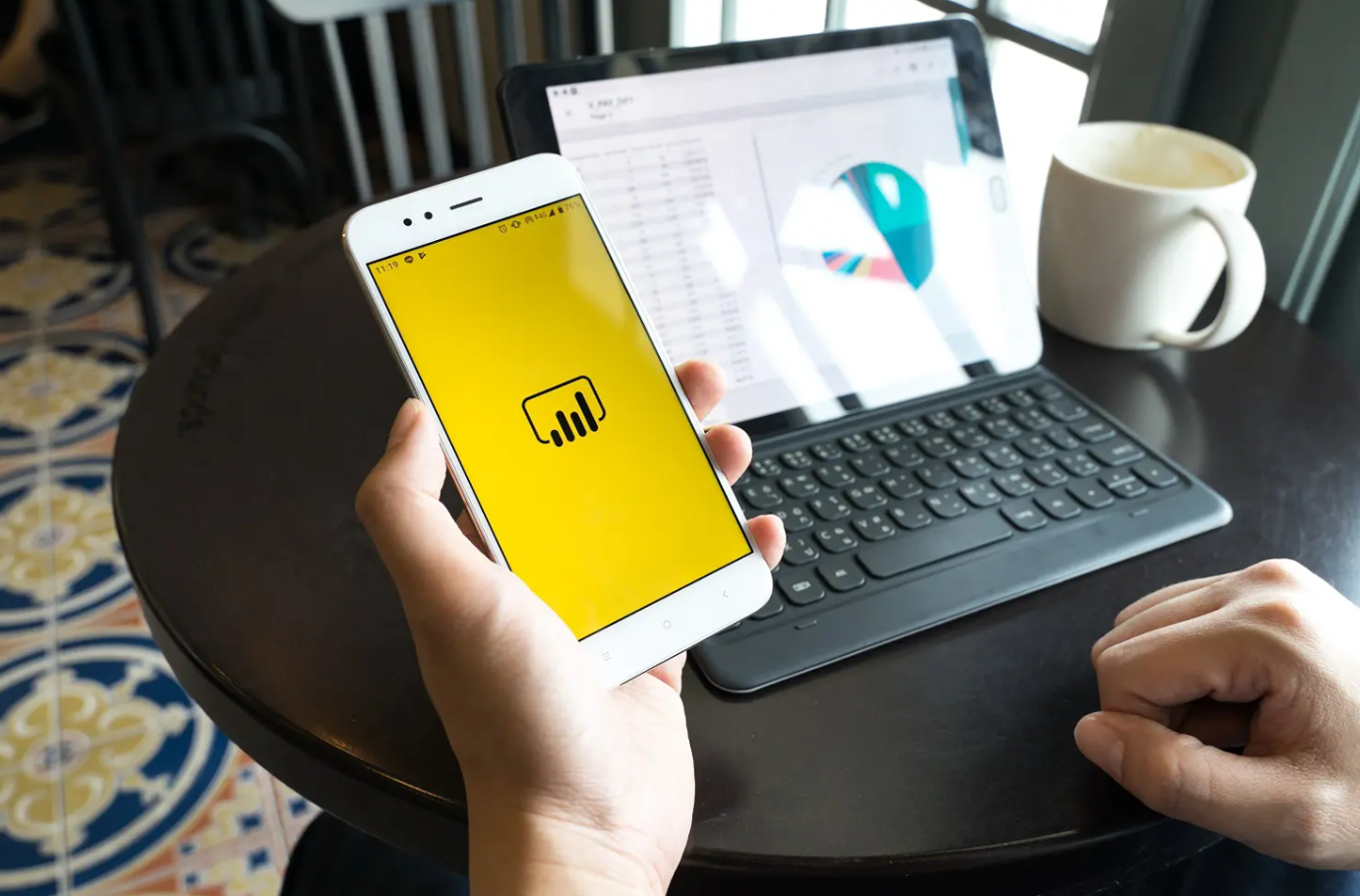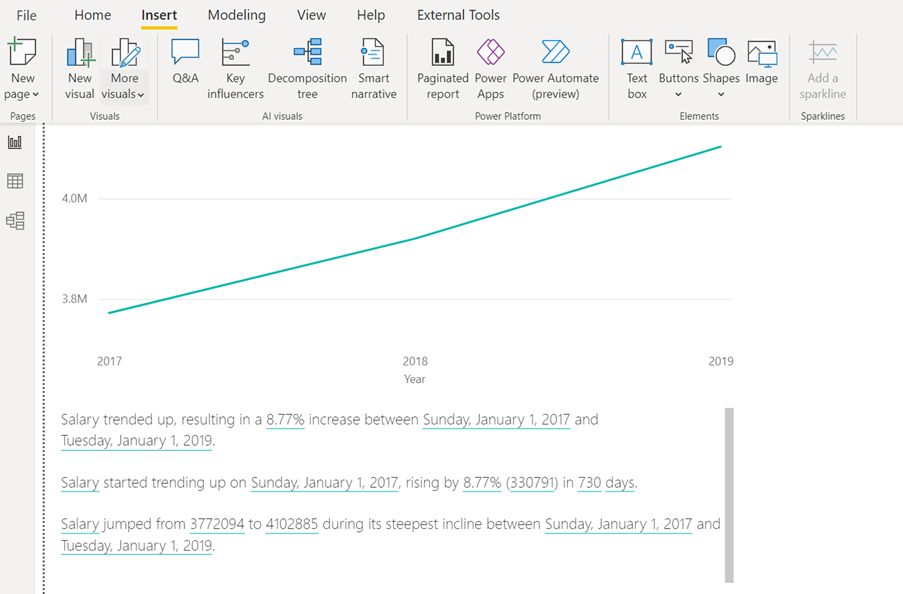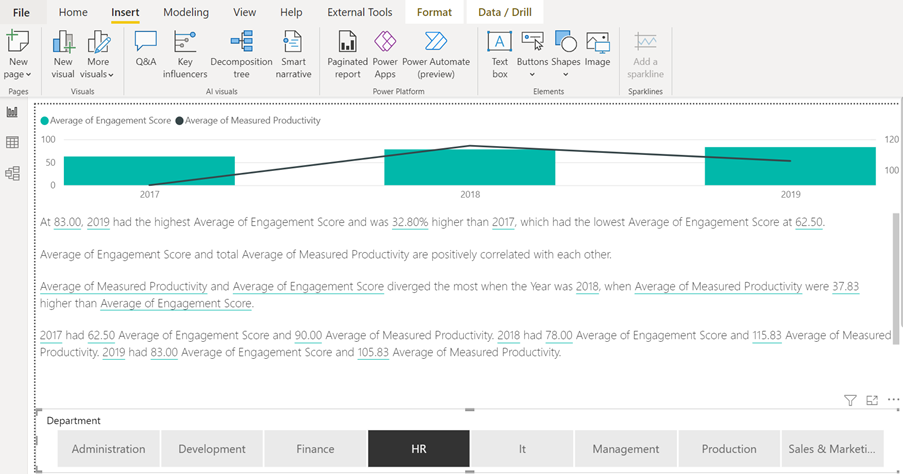Glossophobia, the fear of public speaking or giving a presentation, is extremely common. Experts estimate 77% of the population has some level of anxiety when giving presentations or public speaking. There are many things you can do to feel more comfortable when presenting, but practice and preparation really are the key.

Our fantastic Presentation skills course examines and more importantly, helps you master your next presentation. Here are ways to help manage your nerves and a way to structure your presentations.
Handling nerves
It is perfectly natural to feel a little nervous before a presentation. When confronted with a perceived threat, our bodies get ready for battle. This leads to the emotional experience of fear, which gets in the way with our ability to perform comfortably in front of others. Another factor that causes our nervousness is our beliefs about public speaking and our own skills. When we overestimate the risks of communicating our ideas in front of others, it can feel like a threat to our credibility and image.
Here are a few tips to help:
- Arrive early. Give yourself plenty of time, avoid looking at emails, making last minute calls before your presentation and ensure you have all the resources and equipment you need in advance.

- Meet & Greet ahead of presentation, If possible, try to chat to some of the audience before the presentation. This makes you more likeable and approachable and helps you feel more at ease, whether face to face or virtually.
- Turn nervous energy into enthusiasm. The energy you create when feeling nervous is very similar to the sensation of feeling excited. So harness that energy and channel it is a positive direction!
- Take deep breaths. When we’re nervous our muscles tighten, which can affect both our verbal and non-verbal communication styles. Take deep breaths to get oxygen to your brain and relax your whole body.
- Smile! Even if you don’t feel like smiling, forcing yourself to smile increases endorphins and replaces anxiety with calm, positive feelings. It also demonstrates your confidence and professionalism to the audience.

Presentation Structure
Having a well-structured presentation keeps your audience interested and improves their understanding and recollection. A good structure is even more important for those who are not as familiar with your topic area as it provides context. A clear structure will also help with your nerves as you know where you’re going and so assists with helping you to remain calm and to stay on topic.
A classic and very effective structure is the newsreader method, it is a simple way of putting together an effective and engaging presentation and looks like this:
-
Tell them what you’re going to tell them
Tell your audience why they are there and what you are going to share with them and why it is important. Always include a WIIFT (What’s in it for them) moment.
-
Tell them
This is where you share the main content of your presentation, the knowledge, information, learning, and actions happen here. If you are covering more than one subject in your presentation, ensure there is a break between subjects, so the audience know you are moving on.
-
Tell them what you told them
This is where you remind the audience of the key points – what do you need them to think? Feel? Do? Make sure they have actions and tangible takeaways.

Conclusion
Presentations need not be scary and certainly should never be boring! Try these tips to help your presentations efficiency, and therefore leave a feeling of productivity to your guests at the end!