Face to face / Online closed & onsite training. Restaurant lunch included at STL venues.
For experienced users of Office 2010, Office 2007 or Office 2003 who require familiarisation with the new 2013 interface, and changed or updated features in commonly used Microsoft applications.
For the novice user of Microsoft Office 2013, we recommend attendance on our 1 day Microsoft Office 2013 courses: Excel, PowerPoint, Word and Access.
Note: as there are more recent versions of Office out, including Microsoft 365, this course is now considered a legacy course. Please view our Microsoft 365 for more up-to-date courses.
See also, previous upgrade course: Upgrade to Office 2010 training course
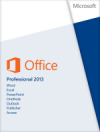
What's new in Office 2013
Sign-in for Office where you need it
Save and share files in the cloud
Shared meetings
More choices for getting started
Improved Save As and Open
Easier file sharing
New features in Excel 2013
FlashFill
Quick Analysis
Working with Excel Charts
PivotTables
Use multiple tables to analyse data
New features in PowerPoint 2013
Getting started choices
New improved presenter tools
Slide show view, Show taskbar
One click slide zoom, Jump to a slide, Laser pointer
Resume reading
Design tools
Motion paths
Merge shapes
Inserting images and videos
New transitions
New features in Outlook 2013
Backstage View
Exchange ActiveSync Support
Change the order of folders in the Folder Pane
Folder Pane and Peek Feature
Social Connectors
People Card
Weather Bar
Using Outlook's To-Do-Bar
Search
Fast Filters and Context Commands
Replying to Emails
New features in Word 2013
Opening Word
Open and Edit PDFs
Resume Reading
New Read Mode
Expand and Collapse
Insert Online Pictures
Online Video
Live Layout and Alignment guide
Reply to Comments and mark as done
Simple Markup
Arguably, the most experienced and highest motivated trainers.
Training is held in our modern, comfortable, air-conditioned suites.
Modern-spec IT, fully networked with internet access
A hot lunch is provided at local restaurants near our venues:
Courses start at 9:30am.
Please aim to be with us for 9:15am.
Browse the sample menus and view joining information (how to get to our venues).
Available throughout the day:
Regular breaks throughout the day.
Contains unit objectives, exercises and space to write notes
Available online. 100+ pages with step-by-step instructions
Your questions answered on our support forum.
Loading content...

![]()
![]()
![]()
![]()
![]() Excellent
Excellent
Primesight
Senior HR Advisor
Aurora Luca
"It definitely met our training objectives and everyone feels like a little 'IT Ninja' now!
Many thanks for a great, fun, interactive and engaging training. It was just brilliant!"
Tutorials and discussions on MS Office
MS Office tips to save you time
MS Office shortcut keys for all versions
Handy info on industry trends
Latest news & offers
Loading content...
Below are some extracts from our Upgrade to Office 2013 manual.
·
Use your Microsoft account to install Office
·
Stream your Office programs to another computer
·
Save files to OneDrive for easy access and
sharing
·
Keep your personal settings wherever you are
The cloud is like file
storage in the sky. You can get to it anytime you’re online. Now it’s easy to
save your Office files to your own OneDrive or your organization’s site. From
there you can access and share your Word documents, Excel spreadsheets, and
other Office files. You can even work together with your colleagues on the same
file at the same time.
Join online meetings and share PowerPoint slides, Word
documents, Excel spreadsheets, and OneNote notes. Meeting attendees can see the
files, even if they don’t have Office installed.
No more browsing and scrolling in dialog boxes. Your most-used folders are
right there from the start. You can also pin a location so it’s always
available.
Now there’s one place in your
Office programs, File > Share, that puts together all your options for
sharing your files with others.
Microsoft has always focused on simple user interfaces in
its office suite, but the new Outlook looks even simpler yet lavishly elegant.
There are no fancy colours here and there, and the whole interface is carved
out of the white background from top to bottom, the only exception being the
status bar, which is blue. Folders change more fluidly and are more dynamic
with the folder pane looking sleeker, as the folder items have been moved to
the bottom and are shown from left to right.
The backstage view has changed in appearance and allows you
to control all your email accounts through one window. There is now a back
button at the top to return to the Outlook user interface. The Info tab has
been moved to the top of the pane now. This view is accessed by selecting the
File menu.
Connect Outlook with Exchange ActiveSync, to receive
push-based email, appointments, and contacts via email servers and services.
A new feature in Outlook 2013 enables you to rearrange the
folders you create in the Folder Pane (formerly called the Navigation Pane.) In
the Folder Pane, drag the folder to a new location in the folder list. Search
Folders can’t be moved and are the last set of folders for an account.
Tip: You can also add folders to the Favourites section which appears at the top of the Folder Pane.
The Folder Pane and the Peek feature provide quick and
convenient ways to open your email, calendar, contacts, and tasks. One of the
new features is the ability to peek at the details of the other Outlook objects
such as Calendar, Tasks and Email.
In order to peek at the Calendar while you are in the Inbox,
place your mouse over Calendar on the Navigation Pane and the preview of the
Calendar will appear with any appointments scheduled for the current day. The
preview will stay until you move your mouse away from the peek window.
You can also dock the Peek window so it stays permanently
visible on the right hand side of the screen like it would appear on the To Do
Bar. At the top right hand side of the Peek window, click on the window icon as
highlighted.
Get the very latest updates automatically from people in the
social networks you rely on most—LinkedIn, Facebook, and others.
When you open an email in Outlook, the Outlook Social Connector is minimized as a single line at the bottom of the Reading Pane. To expand it, click the arrow or drag the top of the minimized pane up until it's the size that you want.
If you cannot see the Reading Pane or People Pane do the following:
·
Turn on the Reading Pane Click View>Reading
Pane, and then click Right or Bottom.
·
Turn on the People Pane Click View>People
Pane, and then click Normal or Minimize.
·
Make sure your organisation lets you connect
to the Internet. Some organisations don’t allow access to social networking
sites outside of their intranet. Contact your network administrator for more
information.
If you use Outlook and SharePoint at work, you can see
contacts in your organization. If you have an account on Facebook or LinkedIn,
you can also use the Outlook Social Connector to view updates from those sites
without having to leave Outlook.
1. Click
View>People Pane>Account Settings.
2. Check
the boxes next to the social networking accounts you want to link with, and add
the appropriate information, such as user names and passwords.
3. Click
Connect>Finish.
Call for assistance
We will call you back