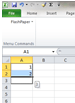I was on an Excel intermediate course yesterday and here is a tip I learned that can make data entry faster in Excel.
Autofill covers anything from dates, days of the week, to months of the year and more…Excel will automatically fill in the series. this can save so much time and reduce data entry errors.
For example, I want to create a quick timetable with the days of the week using Autofill.
- I start in Excel by using Control + N to open a new blank workbook
- I type Monday in the first cell. I can use Autofill to complete the days of the week by clicking on Monday and when my cursor turns into a cross (bottom right of the cell), I click and drag across until I have all the days I want and unclick when complete. Excel will show you what it is using to fill the cells too.

Here is the completed list.


Months of the year: I can add data quickly such as months of the year, by typing January in one cell, and then clicking on the corner of the cell and dragging to complete the months in the year. In fact, I can type any month, then click and drag, and Autofill will complete the series – useful if you use April as your financial year and complete the series until the following March.
Numbering using Autofill: I can add numbers to my columns for listing steps in a task for example. But here is where you need to know a bit more….I can type 1 in a cell, but if I click and drag down the column as I did with the days or months, Excel won’t automatically go 2, 3, 4. Instead it will copy the cell contents, so I end up with a column of 1s. By typing in 1, there wasn’t enough information for Excel to know what my series pattern is (which is adding 1 to the previous cell’s number).
To get around this problem, I type in two cells – adding 1 to cell A1 then 2 in A2 and this gives Excel the pattern to follow in Autofill.
I then select the two cells, and click and drag on the cross-shaped cursor to Autofill the series. I know that Excel has spotted the correct pattern because it shows me a preview of the information it will insert .
If you want to get Excel to help you in your work, take a look at the course syllabus https://www.stl-training.co.uk/excel-2007-intermediate.php. One day in training can bring business benefits that last years. Autofill is only one of the thousands of things that Excel can offer you…