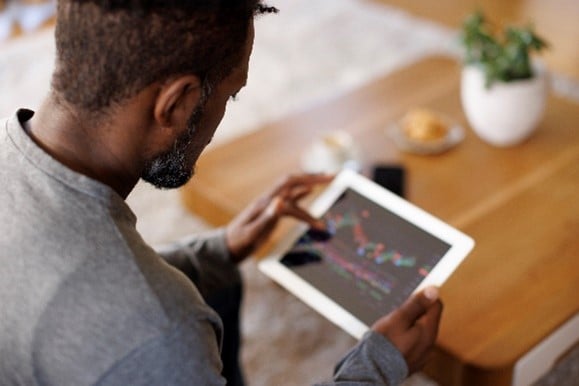This will sound familiar to all business decision makers; constantly juggling tasks, deadlines, and strategic goals.
What if there was a powerful tool that can supercharge your productivity, enhance customer experiences, and secure your business’s future? Enter Generative AI—your secret weapon.
GenAI, short for Generative Artificial Intelligence, is a type of AI technology that can create new content, whether it’s text, images, or even music, based on the data it’s been trained on. It’s like having a digital artist at your fingertips; you give it a prompt or a theme, and it uses its learned patterns to generate something new and unique. It’s not just about copying what it’s seen before, but rather, mixing and matching different elements to produce something original.
The Journey So Far
Early Days (1950s-1970s)
- In the 1950s, researchers laid the groundwork for AI.
. - Chatbots like ELIZA emerged in the 1960s, sparking interest in human-computer interaction.
. - The 1970s saw advancements in computer vision and early neural networks.
The AI Winter (1970s-1980s)
- Unrealistic expectations led to the first AI winter—a period of disappointment and reduced funding.
. - But the seeds were sown for what would come next.
Generative AI Today
Generative Adversarial Networks (GANs)
- In 2014, GANs changed the game.
. - GANs consist of a generator and a discriminator—they battle it out to create realistic data (images, videos, audio).
ChatGPT: Your AI Co-Pilot
- ChatGPT is a shining star in Generative AI.
. - It generates high-quality text, images, and more in seconds.
. - Imagine having an AI co-pilot that drafts emails, crafts marketing copy, and answers queries instantly.
Claude and Gemini: Rising Stars
- Claude 3 from Anthropic and Gemini (formerly known as Bard) from Google are making waves.
. - Claude 3 excels in code generation, reasoning, and mathematics.
. - Gemini offers formidable conversational AI and visual capabilities.
Real-World Business Benefits
- Speed and Efficiency
- ChatGPT turbocharges your workflow.
. - Draft reports, create content, and make decisions faster.
. - Imagine the time saved – hours become minutes.
- Quality Content at Scale
- Content creation is relentless. ChatGPT, Claude, and Gemini churn out blog posts, social media updates, and product descriptions.
. - Consistent, high-quality content keeps your audience engaged.
- Customer Delight
- Personalisation matters. Chatbots powered by Generative AI provide instant, relevant responses.
. - Imagine customers feeling heard and valued – loyalty follows.
- Job Security
- Adapt or get left behind. Generative AI is here to stay.
. - By mastering ChatGPT, Claude, and Gemini, you future-proof your career.
. - Employers value professionals who embrace innovation.
The Exciting Future
- Generative AI will continue to evolve.
. - Imagine AI-generated marketing campaigns, personalised recommendations, and automated processes.
. - The future belongs to those who harness Gen AI.
Conclusion
Generative AI isn’t just a tool; it’s your ally. Embrace it, explore its capabilities, and watch your business thrive. Remember, simplicity and innovation go hand in hand. Get excited—Gen AI is your secret weapon!
Disclaimer: Use Generative AI responsibly and reap the rewards.
References:
- McKinsey: Don’t Wait, Create with Generative AI
- B12: How Can I Use Generative AI Tools in My Business?
- iGenius: 4 Key Benefits of Generative AI for Your Business
- Gartner: Generative AI
Image credit: Unsplash