The previous post showed how to add a drop down list using a short list of terms. Entering a drop down list can be even quicker when applying yes/no choices to Excel.
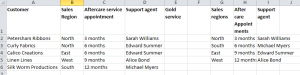
- To set up the drop down list, I select the cells where I want the drop down lists to appear – in this example, I want to apply it to E2 to E6.
- In the Data tab select Data Validation, and in the Settings menu, select List
- I can add yes and no options, straight into the Sourcesection.
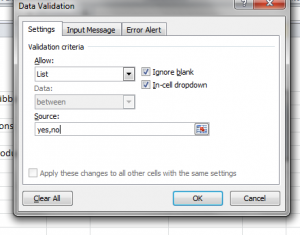
Adding the text options directly into the source section is quicker than creating a reference list. - I tick the boxes for Ignore blank and In-cell drop down. Then click ok.
- The drop down list is now applied.
for more details on /excel/training/ , take a look at https://www.stl-training.co.uk/excel-2007-intermediate.php